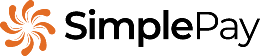Reports > Payslips Export
This page outlines the steps for downloading a ZIP file containing payslips within a specific date range for selected employees or pay points.
To download this report, follow these steps:
- Click on Reports > Payslips under Bulk Download.
- When choosing a Date Range, you can do so either by typing in the start and end dates or by selecting them from the calendar. When selecting dates from the calendar, please ensure that you click a specific day after selecting a month or year.
- Use the Filters to limit payslips to a specific Pay Point, Pay Frequency, Status or selection of employees.
- Tick the Combine payslips into a single PDF file checkbox to group all payslips into one PDF document.
- Tick the Password protect this report download checkbox to lock the downloaded report with a password.
*To enable password protection, click on Settings > Advance > General > tick the Enable password protection for reports checkbox > Save.
- Click on the Download ZIP button once you have set up the above-mentioned parameters.
The ZIP file will now download to your device. You will need to extract its contents – all the payslips that meet the parameters set will be included in PDF format.
You are using the help system of SimplePay,
a
payroll system
that simplifies the
payroll process. Designed just for
Singapore, it's a fully online solution.
Read more.